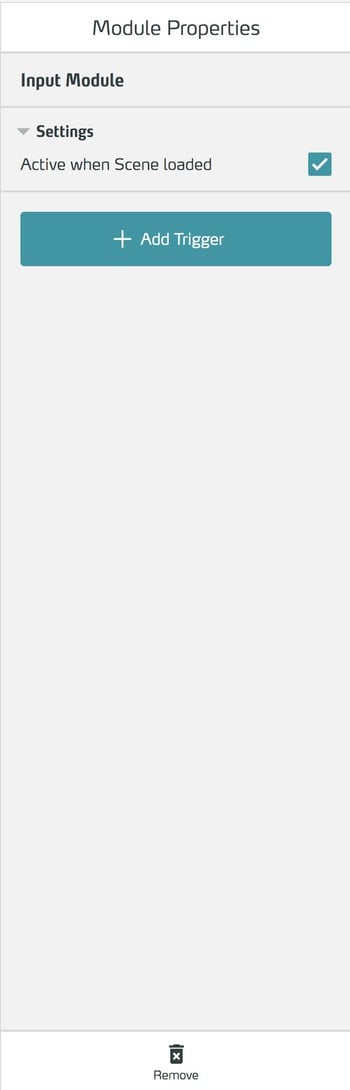The Input Module is a module that can react to keyboard inputs as triggers with actions.
Basics
Use the Input Module to react to the input of connected keyboards in a training, e.g. if you want to remote control a training via keyboard or trigger events in the training.

Use this module with the Trigger Keypress, to which you can assign any key.
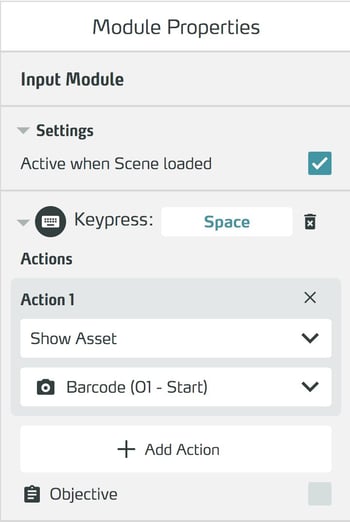
Then you can add actions that will be executed when this button is pressed. Of course, you can assign several buttons to one module, and several actions to each button.
You can also use this module as a global object. This means that the reaction to keyboard input configured here is automatically available for the entire training, not just in one scene.
For more complex remote controls with multiple keys, e.g. to switch between scenes in a presentation training, you can also consider the pre-configured Presenter Keypad Module.
Working with the Input Module
Adding an Input Module to a Scene
To search the item list, type the desired term or part of it in the search field.

The list is filtered to items whose name or description contains the search text you entered.
Select the desired Input Module in the list to add it to the scene.

Editing the properties
Select the object in the scene column.
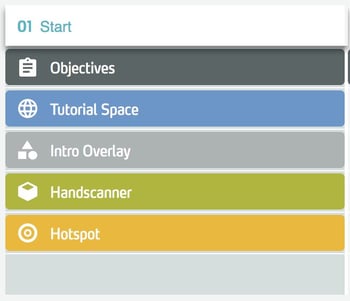
In the right side panel, edit the properties of the object.